Monday, April 28, 2014
Thursday, April 17, 2014
#23 The FINAL THING!
I made it to the end.....with time to spare! {Full disclosure: I'm sad it's over.}
This is, by far, some of the best PD I've had in a while. I love that I was able to sit down and work on my 23 things whenever I had a chance, and I love that I got to learn about so many new things out there. The app world is pretty saturated, and were it not for this, I may not have discovered some of my new favorites like Flipboard, Line Camera, and Quickoffice.
The fact that I got to try out apps that I didn't like was also helpful. If a staff member comes to me asking about something that didn't work so well, I can look back to my blog and remember why.
I'm also glad that I finally read a book digitally (not that I loved it). I started a second, which I didn't finish....but might. I'm not a "digital reader", but it will be a handy back up when I travel and things like that.
The next time I have an opportunity like this for self-paced PD, I will definitely jump in with both feet.
Thanks Minnesota Multitypes.
This is, by far, some of the best PD I've had in a while. I love that I was able to sit down and work on my 23 things whenever I had a chance, and I love that I got to learn about so many new things out there. The app world is pretty saturated, and were it not for this, I may not have discovered some of my new favorites like Flipboard, Line Camera, and Quickoffice.
The fact that I got to try out apps that I didn't like was also helpful. If a staff member comes to me asking about something that didn't work so well, I can look back to my blog and remember why.
I'm also glad that I finally read a book digitally (not that I loved it). I started a second, which I didn't finish....but might. I'm not a "digital reader", but it will be a handy back up when I travel and things like that.
The next time I have an opportunity like this for self-paced PD, I will definitely jump in with both feet.
Thanks Minnesota Multitypes.
Tuesday, April 15, 2014
#22 Discovering Apps
I don't spend a lot of time "discovering apps", as I usually just read or hear about them/read about them somewhere and then go research them & try them out. Either that, or teachers will come back to work after being at a conference or workshop saying something to the effect of, "I found the coolest app! We totally need it on the iPads". If it's not a paid one, I usually will try it out and see if it looks "do-able". If it's paid, I might buy one copy of it to test, but will be VERY critical as I assess it.
When looking for or "discovering" apps, I find the most helpful thing is a basic Google search (if anyone had told me, before becoming a media specialist, that Google would be the best tool in my professional life, I would have chuckled.....) Once I find apps that come up in my results, I go right to the reviews. Very few apps are "hard" to use, so I'll look at reviews before I actually try out the app. Customer reviews are honest and blunt, and I like that. { I'm the same way when shopping Amazon....reviews often make my decisions for me when shopping.}
For this "thing", I downloaded Apps Gone Free. I love that there's an app to help get apps.
Speaking of reviews, it had five stars and nearly 4,000 of them....
Anyway, it works pretty simply. A number of apps (10 today), along with descriptions and ratings are listed and free for a short period of time. I was surprised at the deals on some of these...one had been $10.99!
If you find one you like, you click it, read more about it, and it sends you out to the app store to download. I downloaded 100 Cameras in 1 and Comic Story. I haven't had a chance to play with them yet...but as a free app, it's worth the purchase price.
One thing I thought was cool about this app was the "bump" feature. If there is a paid app you like, you type in its name and "bump" it. I suppose if certain apps get enough bumps, them they try to get the company to make it go free. Kind of a cool way to get an app out there or get it to take off a bit.
I'll keep this app on my device. Pretty easy to open it every day or every few days and see if there's anything amazing out there for free.
When looking for or "discovering" apps, I find the most helpful thing is a basic Google search (if anyone had told me, before becoming a media specialist, that Google would be the best tool in my professional life, I would have chuckled.....) Once I find apps that come up in my results, I go right to the reviews. Very few apps are "hard" to use, so I'll look at reviews before I actually try out the app. Customer reviews are honest and blunt, and I like that. { I'm the same way when shopping Amazon....reviews often make my decisions for me when shopping.}
For this "thing", I downloaded Apps Gone Free. I love that there's an app to help get apps.
Speaking of reviews, it had five stars and nearly 4,000 of them....
Anyway, it works pretty simply. A number of apps (10 today), along with descriptions and ratings are listed and free for a short period of time. I was surprised at the deals on some of these...one had been $10.99!
If you find one you like, you click it, read more about it, and it sends you out to the app store to download. I downloaded 100 Cameras in 1 and Comic Story. I haven't had a chance to play with them yet...but as a free app, it's worth the purchase price.
One thing I thought was cool about this app was the "bump" feature. If there is a paid app you like, you type in its name and "bump" it. I suppose if certain apps get enough bumps, them they try to get the company to make it go free. Kind of a cool way to get an app out there or get it to take off a bit.
I'll keep this app on my device. Pretty easy to open it every day or every few days and see if there's anything amazing out there for free.
#21 Free-for-All
My FitnessPal!
I love this app. It helped me lose some weight last year......then I stopped using it. I started again a few months ago, and I have logged in every single day.
Here's what it does:
1. Helps me keep track of every single thing I put in my body. Has a GREAT UPC scanner.
2. Helps me keep track of my exercise (which lets me buy more calories to eat).
3. Can tell me the calorie and nutrition info for just about anything I can imagine...this is WAY important when in the drive-thru at Taco Bell or Arby's.
4. Helps me balance carbs, fats, and proteins....and all my vitamins and minerals each day.
5. Tells me how many calories per day I can have in order to lose whatever amount of weight I want to.
6. It has a social networking component, so I can "like" my friends' statuses when they log in, or burn calories exercising, or lose pounds, etc.
7. Helps me keep track of daily water intake.
8. It keeps me honest. Mostly.
On this go-round, I've lost 12 pounds with the help of this app....since I have a wedding in six months, I'm hoping it helps me do away with about 20 more!
I love this app. It helped me lose some weight last year......then I stopped using it. I started again a few months ago, and I have logged in every single day.
Here's what it does:
1. Helps me keep track of every single thing I put in my body. Has a GREAT UPC scanner.
2. Helps me keep track of my exercise (which lets me buy more calories to eat).
3. Can tell me the calorie and nutrition info for just about anything I can imagine...this is WAY important when in the drive-thru at Taco Bell or Arby's.
4. Helps me balance carbs, fats, and proteins....and all my vitamins and minerals each day.
5. Tells me how many calories per day I can have in order to lose whatever amount of weight I want to.
6. It has a social networking component, so I can "like" my friends' statuses when they log in, or burn calories exercising, or lose pounds, etc.
7. Helps me keep track of daily water intake.
8. It keeps me honest. Mostly.
On this go-round, I've lost 12 pounds with the help of this app....since I have a wedding in six months, I'm hoping it helps me do away with about 20 more!
Monday, April 14, 2014
#20 Games
For this "thing" I downloaded Word Abacus.
I was already addicted to Candy Crush (til I got stuck at Level 421 and quit), and have tried Temple Run and some word anagram games. I've recently started playing Farm Heroes Saga...which is about the same as Candy Crush, and just as addicting.
Word Abacus was a nice change of pace......
 It
started out pretty easy. It's a simple little interface, and
directions are straightforward. You make words....they have to be at
least three letters long. At some point at each level, you "complete
it" and move on. Things get added.....green letters that are worth
extra points, red letters that you have to use or the game is over. As
you moe up the levels, you get more of the red ones that have to be
used.
It
started out pretty easy. It's a simple little interface, and
directions are straightforward. You make words....they have to be at
least three letters long. At some point at each level, you "complete
it" and move on. Things get added.....green letters that are worth
extra points, red letters that you have to use or the game is over. As
you moe up the levels, you get more of the red ones that have to be
used.
When I made it to level seven, I was limited to making just one three-letter word per game, which means I really needed to slow down and use some strategy. And then those red letters started coming! I barely got through the level, but I eventually passed it.....but then lost in level 8.
I'll keep it on my iPad, as it's pretty fun. And now that I've played it, it should be easy to improve my past performance.
*Note: There were adds that rolled on the top as I played. They were only slightly annoying. I was asked once in eight levels to "upgrade" for $1.99....which I didn't.*
I was already addicted to Candy Crush (til I got stuck at Level 421 and quit), and have tried Temple Run and some word anagram games. I've recently started playing Farm Heroes Saga...which is about the same as Candy Crush, and just as addicting.
Word Abacus was a nice change of pace......
 It
started out pretty easy. It's a simple little interface, and
directions are straightforward. You make words....they have to be at
least three letters long. At some point at each level, you "complete
it" and move on. Things get added.....green letters that are worth
extra points, red letters that you have to use or the game is over. As
you moe up the levels, you get more of the red ones that have to be
used.
It
started out pretty easy. It's a simple little interface, and
directions are straightforward. You make words....they have to be at
least three letters long. At some point at each level, you "complete
it" and move on. Things get added.....green letters that are worth
extra points, red letters that you have to use or the game is over. As
you moe up the levels, you get more of the red ones that have to be
used.When I made it to level seven, I was limited to making just one three-letter word per game, which means I really needed to slow down and use some strategy. And then those red letters started coming! I barely got through the level, but I eventually passed it.....but then lost in level 8.
I'll keep it on my iPad, as it's pretty fun. And now that I've played it, it should be easy to improve my past performance.
*Note: There were adds that rolled on the top as I played. They were only slightly annoying. I was asked once in eight levels to "upgrade" for $1.99....which I didn't.*
Wednesday, April 2, 2014
#19 Hobbies
I wasn't too excited about the app choices for this "thing"....except the Road Ninja, but I'm not currently traveling so I'll have to store that one away for the future...so I decided to see if there were any apps out there for one of my favorite hobbies: scrapbooking!
I created my first digital scrapbook last weekend, actually, but I did it on my computer, not an iPad or iPhone. I thought I'd see if it's even possible to do one on an iPad. I imagine it couldn't be as detailed as a computer one, but I bet it could still work.
For this "thing", I downloaded a few apps I came across when Google searching for "scrapbooking apps". I got ScrapPad (I even paid actual money for it: $4.99!), Collect, and Phonto.
Phonto is pretty simple. I gave it access to my photos, and chose one to work on, after selecting a filter (TONS of choices). As a photo editing app, it was actually similar to PS Express, Aviary, Line Camera, etc. It was easy to use....I liked the simplicity. It was also easy to save and share. Here's what I did with a REALLY old picture of mine:
Collect looked like an interesting app...maybe not for me, but I have some friends with little kids who would get into it. Basically, it encourages you to take pics daily, and then those can end up on a calendar.... with all sorts of collage options as well. I went back to last August (we were on a trip) and made a retro album just to test it. This would be easier if you were just building daily, rather than looking to go backwards. For a trip, or a new baby, or some great life event, this could be cool, because there are also options to make/buy more things and do some journaling and notetaking.
My very basic start (five days only) looked like this:
The last app I tried (and paid good $ for) was ScrapPad. Upon opening it, there was a nine slide demo.....this was helpful. I learned early on that I can, in fact, order actual albums from this app. It looks like this app will be as easy as "Drag, Pinch, & Twist". The interface (in the demo) seems simple. I also learned from this that there is a Mac app as well.
Let's play!
Okay, so I played.....and this is a VERY easy app to use. Ordering books from it is simple. Choosing themes, filters, stickers, embellishments, etc. is simple too. I could totally make a scrapbook on here.....though I don't know if I will. While I like things simple, I'm used to my scrapbooks being more complex, and I would be more likely to do this on the laptop instead of the iPad. However, while on a trip, this would be a fun way to post stuff along the way to facebook or something. Somehow, I'll get my $5 out of this app......
I created my first digital scrapbook last weekend, actually, but I did it on my computer, not an iPad or iPhone. I thought I'd see if it's even possible to do one on an iPad. I imagine it couldn't be as detailed as a computer one, but I bet it could still work.
For this "thing", I downloaded a few apps I came across when Google searching for "scrapbooking apps". I got ScrapPad (I even paid actual money for it: $4.99!), Collect, and Phonto.
Phonto is pretty simple. I gave it access to my photos, and chose one to work on, after selecting a filter (TONS of choices). As a photo editing app, it was actually similar to PS Express, Aviary, Line Camera, etc. It was easy to use....I liked the simplicity. It was also easy to save and share. Here's what I did with a REALLY old picture of mine:
Collect looked like an interesting app...maybe not for me, but I have some friends with little kids who would get into it. Basically, it encourages you to take pics daily, and then those can end up on a calendar.... with all sorts of collage options as well. I went back to last August (we were on a trip) and made a retro album just to test it. This would be easier if you were just building daily, rather than looking to go backwards. For a trip, or a new baby, or some great life event, this could be cool, because there are also options to make/buy more things and do some journaling and notetaking.
My very basic start (five days only) looked like this:
The last app I tried (and paid good $ for) was ScrapPad. Upon opening it, there was a nine slide demo.....this was helpful. I learned early on that I can, in fact, order actual albums from this app. It looks like this app will be as easy as "Drag, Pinch, & Twist". The interface (in the demo) seems simple. I also learned from this that there is a Mac app as well.
Let's play!
Okay, so I played.....and this is a VERY easy app to use. Ordering books from it is simple. Choosing themes, filters, stickers, embellishments, etc. is simple too. I could totally make a scrapbook on here.....though I don't know if I will. While I like things simple, I'm used to my scrapbooks being more complex, and I would be more likely to do this on the laptop instead of the iPad. However, while on a trip, this would be a fun way to post stuff along the way to facebook or something. Somehow, I'll get my $5 out of this app......
#18 Education
How in the world is a person supposed to choose ONE of these apps to blog about? YIKES!
I'll mini-blog about a couple...then really dig into one I haven't tried before.
My Script Calculator: LOVE this app. Someone showed it to me last year and we have it on the iPads of all the 8th graders. It's AMAZING how well it works......and it's always right. I think it also forces kids to understand mathematical symbols better.
Fooducate: Our FACS teacher uses this one at school as well, and it's pretty comprehensive.
Google Earth: EVERYONE loves playing on Google Earth....but the fact that everyone can see my patio furniture a firepit still creeps me out a bit.
Others we like at our school: Wikipedia (duh!), Khan Academy, 3D Brain, & Socrative (though Kahoot is sort of taking over Socrative's place right now.....)
 The app I chose to download was iTranslate. Upon opening it, and hitting a button, it wanted me to upgrade for $4.99. It was easy to use, but because I have voice recognition on my iPad it was easier. The app was designed so people have to type in the whole thing they want translated. The app has 81 languages, and you can even try to get it to "detect languages" if you're not sure what to translate. This could be helpful if I were traveling...AND if I had the premium edition. With this free one, when I tried to "play" the Spanish translation of what I said, it looked like it was playing, but I heard nothing. And the constant ads running from Google were annoying. I use Google translate on my computer quite a bit, and this worked pretty much the same...how complicated can translation really be, right? If I were fluent in another language, I guess I'd have a better idea if this were a strong app and it's consistently good. It's rated 4.5, so I'm thinking it's pretty good.
The app I chose to download was iTranslate. Upon opening it, and hitting a button, it wanted me to upgrade for $4.99. It was easy to use, but because I have voice recognition on my iPad it was easier. The app was designed so people have to type in the whole thing they want translated. The app has 81 languages, and you can even try to get it to "detect languages" if you're not sure what to translate. This could be helpful if I were traveling...AND if I had the premium edition. With this free one, when I tried to "play" the Spanish translation of what I said, it looked like it was playing, but I heard nothing. And the constant ads running from Google were annoying. I use Google translate on my computer quite a bit, and this worked pretty much the same...how complicated can translation really be, right? If I were fluent in another language, I guess I'd have a better idea if this were a strong app and it's consistently good. It's rated 4.5, so I'm thinking it's pretty good.
 Just for fun, I also downloaded the Eat This, Not That game. It was educational....but fun? Not so much. I first played the lunch game (there are a limited number of games available...unless you want to share with social media to unlock things like Kids Food, Restaurant Edition, and Drinks Edition). It pitted two fast food meals (from the same restaurant) against one another and you had to choose the healthier of the two....as time and points diminished. It gave clues about the food, starting with calories, then fat, then saturated fat, then sodium (the only four factors they looked at). If you answered early, you never got to see the facts. You did get to read a thing that was in really small print and a few sentences long about the "good item". One interesting thing I learned was that the tortilla used at Chipotle is 290 calories....so I'll definitely only be doing the bowls from now on! This game took a LONG time...there were 26 questions, so if you really read the info after it, it would take some time.....many of the restaurants compared were not local chains, so it was a lot of guessing. And again, answering too early didn't give you a chance to really see nutritional info. I decided to try the snacks game next. It had TWO questions. Two. Really? Breakfast had seven....it was okay. I didn't love this game, but since
Just for fun, I also downloaded the Eat This, Not That game. It was educational....but fun? Not so much. I first played the lunch game (there are a limited number of games available...unless you want to share with social media to unlock things like Kids Food, Restaurant Edition, and Drinks Edition). It pitted two fast food meals (from the same restaurant) against one another and you had to choose the healthier of the two....as time and points diminished. It gave clues about the food, starting with calories, then fat, then saturated fat, then sodium (the only four factors they looked at). If you answered early, you never got to see the facts. You did get to read a thing that was in really small print and a few sentences long about the "good item". One interesting thing I learned was that the tortilla used at Chipotle is 290 calories....so I'll definitely only be doing the bowls from now on! This game took a LONG time...there were 26 questions, so if you really read the info after it, it would take some time.....many of the restaurants compared were not local chains, so it was a lot of guessing. And again, answering too early didn't give you a chance to really see nutritional info. I decided to try the snacks game next. It had TWO questions. Two. Really? Breakfast had seven....it was okay. I didn't love this game, but since
I'll mini-blog about a couple...then really dig into one I haven't tried before.
My Script Calculator: LOVE this app. Someone showed it to me last year and we have it on the iPads of all the 8th graders. It's AMAZING how well it works......and it's always right. I think it also forces kids to understand mathematical symbols better.
Fooducate: Our FACS teacher uses this one at school as well, and it's pretty comprehensive.
Google Earth: EVERYONE loves playing on Google Earth....but the fact that everyone can see my patio furniture a firepit still creeps me out a bit.
Others we like at our school: Wikipedia (duh!), Khan Academy, 3D Brain, & Socrative (though Kahoot is sort of taking over Socrative's place right now.....)
 The app I chose to download was iTranslate. Upon opening it, and hitting a button, it wanted me to upgrade for $4.99. It was easy to use, but because I have voice recognition on my iPad it was easier. The app was designed so people have to type in the whole thing they want translated. The app has 81 languages, and you can even try to get it to "detect languages" if you're not sure what to translate. This could be helpful if I were traveling...AND if I had the premium edition. With this free one, when I tried to "play" the Spanish translation of what I said, it looked like it was playing, but I heard nothing. And the constant ads running from Google were annoying. I use Google translate on my computer quite a bit, and this worked pretty much the same...how complicated can translation really be, right? If I were fluent in another language, I guess I'd have a better idea if this were a strong app and it's consistently good. It's rated 4.5, so I'm thinking it's pretty good.
The app I chose to download was iTranslate. Upon opening it, and hitting a button, it wanted me to upgrade for $4.99. It was easy to use, but because I have voice recognition on my iPad it was easier. The app was designed so people have to type in the whole thing they want translated. The app has 81 languages, and you can even try to get it to "detect languages" if you're not sure what to translate. This could be helpful if I were traveling...AND if I had the premium edition. With this free one, when I tried to "play" the Spanish translation of what I said, it looked like it was playing, but I heard nothing. And the constant ads running from Google were annoying. I use Google translate on my computer quite a bit, and this worked pretty much the same...how complicated can translation really be, right? If I were fluent in another language, I guess I'd have a better idea if this were a strong app and it's consistently good. It's rated 4.5, so I'm thinking it's pretty good. Just for fun, I also downloaded the Eat This, Not That game. It was educational....but fun? Not so much. I first played the lunch game (there are a limited number of games available...unless you want to share with social media to unlock things like Kids Food, Restaurant Edition, and Drinks Edition). It pitted two fast food meals (from the same restaurant) against one another and you had to choose the healthier of the two....as time and points diminished. It gave clues about the food, starting with calories, then fat, then saturated fat, then sodium (the only four factors they looked at). If you answered early, you never got to see the facts. You did get to read a thing that was in really small print and a few sentences long about the "good item". One interesting thing I learned was that the tortilla used at Chipotle is 290 calories....so I'll definitely only be doing the bowls from now on! This game took a LONG time...there were 26 questions, so if you really read the info after it, it would take some time.....many of the restaurants compared were not local chains, so it was a lot of guessing. And again, answering too early didn't give you a chance to really see nutritional info. I decided to try the snacks game next. It had TWO questions. Two. Really? Breakfast had seven....it was okay. I didn't love this game, but since
Just for fun, I also downloaded the Eat This, Not That game. It was educational....but fun? Not so much. I first played the lunch game (there are a limited number of games available...unless you want to share with social media to unlock things like Kids Food, Restaurant Edition, and Drinks Edition). It pitted two fast food meals (from the same restaurant) against one another and you had to choose the healthier of the two....as time and points diminished. It gave clues about the food, starting with calories, then fat, then saturated fat, then sodium (the only four factors they looked at). If you answered early, you never got to see the facts. You did get to read a thing that was in really small print and a few sentences long about the "good item". One interesting thing I learned was that the tortilla used at Chipotle is 290 calories....so I'll definitely only be doing the bowls from now on! This game took a LONG time...there were 26 questions, so if you really read the info after it, it would take some time.....many of the restaurants compared were not local chains, so it was a lot of guessing. And again, answering too early didn't give you a chance to really see nutritional info. I decided to try the snacks game next. It had TWO questions. Two. Really? Breakfast had seven....it was okay. I didn't love this game, but sinceTuesday, April 1, 2014
#17 Connecting to Community
I tried two apps for this "thing".
I downloaded the 104.7 KCLD app, mostly because that's the station my kids listen to, it's local to me, and I wondered what it would have....I was actually pretty impressed (after I got through the required 30 second ad watching I had to do to get into the app). The live stream was flawless and the sound was great. Each song playing had options to see artist info, lyrics, a way to buy the song (sends you out to iTunes), and "other media". You could also "Favorite" the song by hitting the heart. You could also see a history of what the station has been playing. It looked like it went back about an hour.
 Other features were links to their Twitter feed, Facebook feed, Facebook in general, Twitter in general, KCLDs home page, the Playhouse page, and links to their Pepsi VIP club and Mobile VIP club. In all my jumping around from app to web and back, I never lost the live stream, or had it interrupted at all. I listened for about 20 minutes (four songs). Until the fourth song, all the app info for the songs was available. Not sure why the song info for the last one didn't show up, as it was a well-known song....or at least one I've heard my kids sing before :)
Other features were links to their Twitter feed, Facebook feed, Facebook in general, Twitter in general, KCLDs home page, the Playhouse page, and links to their Pepsi VIP club and Mobile VIP club. In all my jumping around from app to web and back, I never lost the live stream, or had it interrupted at all. I listened for about 20 minutes (four songs). Until the fourth song, all the app info for the songs was available. Not sure why the song info for the last one didn't show up, as it was a well-known song....or at least one I've heard my kids sing before :)
Because I'd like to head "Up North" with the fam this summer, I downloaded the UpNorthExplorer app. The first thing I noticed once I had the app going was that it had A LOT going on.....There were 11 buttons I could tap on the main screen, as well as a search tool, and five things I could tap on the bottom. That seems like a LOT of things....which I assumed made this a pretty comprehensive app.
I chose to look at weather first, and allowed access to my location.....got my Sartell weather (25 degrees on April 1, really?) and made my city a favorite. This is connected to The Weather Channel, which I trust.
There was a way to "register" with the app, but I chose not to do so.
The nine main buttons of the app offered things like dining, lodging, recipes (lots looked yummy!), shopping, services, etc. Upon opening each of these nine things, an ad popped up, but just for a couple seconds before the appropriate list came up. As I spent more time looking through the options, I saw that the lists were "a good start", but could be a lot longer. I also notice what seemed like a lot of casino entries. I wonder how people/business get in this app?
 Okay, so this was the cutest part of the app (seriously, it was really cute). There was a button that looked like a postcard...it allowed you to take a picture (or use one from your library), then it placed it onto a postcard, allowed you to add text, change the background, change the stamp on it, add effects to the photo, etc. Then you could save it or post it to Twitter or Facebook...like a virtual postcard. I thought it was pretty cool.
Okay, so this was the cutest part of the app (seriously, it was really cute). There was a button that looked like a postcard...it allowed you to take a picture (or use one from your library), then it placed it onto a postcard, allowed you to add text, change the background, change the stamp on it, add effects to the photo, etc. Then you could save it or post it to Twitter or Facebook...like a virtual postcard. I thought it was pretty cool.
This was a pretty interesting "thing"...because without this PD, I never would have looked at either of these....or known they existed.
I downloaded the 104.7 KCLD app, mostly because that's the station my kids listen to, it's local to me, and I wondered what it would have....I was actually pretty impressed (after I got through the required 30 second ad watching I had to do to get into the app). The live stream was flawless and the sound was great. Each song playing had options to see artist info, lyrics, a way to buy the song (sends you out to iTunes), and "other media". You could also "Favorite" the song by hitting the heart. You could also see a history of what the station has been playing. It looked like it went back about an hour.
 Other features were links to their Twitter feed, Facebook feed, Facebook in general, Twitter in general, KCLDs home page, the Playhouse page, and links to their Pepsi VIP club and Mobile VIP club. In all my jumping around from app to web and back, I never lost the live stream, or had it interrupted at all. I listened for about 20 minutes (four songs). Until the fourth song, all the app info for the songs was available. Not sure why the song info for the last one didn't show up, as it was a well-known song....or at least one I've heard my kids sing before :)
Other features were links to their Twitter feed, Facebook feed, Facebook in general, Twitter in general, KCLDs home page, the Playhouse page, and links to their Pepsi VIP club and Mobile VIP club. In all my jumping around from app to web and back, I never lost the live stream, or had it interrupted at all. I listened for about 20 minutes (four songs). Until the fourth song, all the app info for the songs was available. Not sure why the song info for the last one didn't show up, as it was a well-known song....or at least one I've heard my kids sing before :)Because I'd like to head "Up North" with the fam this summer, I downloaded the UpNorthExplorer app. The first thing I noticed once I had the app going was that it had A LOT going on.....There were 11 buttons I could tap on the main screen, as well as a search tool, and five things I could tap on the bottom. That seems like a LOT of things....which I assumed made this a pretty comprehensive app.
I chose to look at weather first, and allowed access to my location.....got my Sartell weather (25 degrees on April 1, really?) and made my city a favorite. This is connected to The Weather Channel, which I trust.
There was a way to "register" with the app, but I chose not to do so.
The nine main buttons of the app offered things like dining, lodging, recipes (lots looked yummy!), shopping, services, etc. Upon opening each of these nine things, an ad popped up, but just for a couple seconds before the appropriate list came up. As I spent more time looking through the options, I saw that the lists were "a good start", but could be a lot longer. I also notice what seemed like a lot of casino entries. I wonder how people/business get in this app?
 Okay, so this was the cutest part of the app (seriously, it was really cute). There was a button that looked like a postcard...it allowed you to take a picture (or use one from your library), then it placed it onto a postcard, allowed you to add text, change the background, change the stamp on it, add effects to the photo, etc. Then you could save it or post it to Twitter or Facebook...like a virtual postcard. I thought it was pretty cool.
Okay, so this was the cutest part of the app (seriously, it was really cute). There was a button that looked like a postcard...it allowed you to take a picture (or use one from your library), then it placed it onto a postcard, allowed you to add text, change the background, change the stamp on it, add effects to the photo, etc. Then you could save it or post it to Twitter or Facebook...like a virtual postcard. I thought it was pretty cool. This was a pretty interesting "thing"...because without this PD, I never would have looked at either of these....or known they existed.
Monday, March 31, 2014
#16 Audio
For this "thing", I downloaded iPadio & I already had Audioboo (though I've never used it).
iPadio required me to set up an account, and then I made a dummy audio recording and attached a photo. It was very easy and intuitive to figure out. I like the simplicity.
I received a congratulatory e-mail that my first "phonecast" was done, along with a weblink to it. The link worked great. I also see that I have the option of posting my phonecast to Twitter, Facebook, or blogs (or a bunch of other things), so I attached it to this one HERE

I figure there HAS to be a way to make this even simpler (automatically put it on the blog instead of having to insert the link, as I did), and I tried to link it as an automatic post (because the e-mail they sent me made it look like I could......but I never got it to do anything). I was lacking patience, so I gave up after that.
iPadio seems to also have a video function as well, but that wasn't available to me.
How could this be used?
Kids could record something (a book review, for instance), and post the link to it in an Edmodo group....they could play their instrument and send the link to the band teacher. I imagine there are lots of things one could try.
Because this is social media, and it creates a "channel" for the user, it might be a little dicey, as parents might see this as no different than a YouTube channel, but the privacy settings would allow this to be private.
I'll keep this on my iPad for a while and play with it.....I can see some possibilities. They have some good info online and say they want to be "supportive", so they're probably worth a longer look.
Then there's Audioboo.....we have Audioboo on our devices at school because it was there when I got here. I don't know many folks who use it (I never have). The first thing I had to do was download the right app...I had an old one and it took me a few minutes to figure that out.

Once I made an account, it was pretty easy. Audioboo offered a countdown before speaking, a pause option, and then the publish option, just like iPadio did. It said I could speak up to 10 minutes. It also allowed for me to add a photo. Then I hit "publish" and got a note that my first "Boo" was published. When I then went into my Boo, I could listen to it or share it. I could email it, open it in Safari, message it, etc. I could also share to Facebook, Twitter, Tumblr, Pinboard, and Google+. Just for fun I shared to Google+ (since I hardly use that anyway)...it was instantly there. And it was easy to delete as well.
Overall, I feel like these apps are super similar to one another, but my preference would be Audioboo....I just liked the feel and the interface better than iPadio.
iPadio required me to set up an account, and then I made a dummy audio recording and attached a photo. It was very easy and intuitive to figure out. I like the simplicity.
I received a congratulatory e-mail that my first "phonecast" was done, along with a weblink to it. The link worked great. I also see that I have the option of posting my phonecast to Twitter, Facebook, or blogs (or a bunch of other things), so I attached it to this one HERE

I figure there HAS to be a way to make this even simpler (automatically put it on the blog instead of having to insert the link, as I did), and I tried to link it as an automatic post (because the e-mail they sent me made it look like I could......but I never got it to do anything). I was lacking patience, so I gave up after that.
iPadio seems to also have a video function as well, but that wasn't available to me.
How could this be used?
Kids could record something (a book review, for instance), and post the link to it in an Edmodo group....they could play their instrument and send the link to the band teacher. I imagine there are lots of things one could try.
Because this is social media, and it creates a "channel" for the user, it might be a little dicey, as parents might see this as no different than a YouTube channel, but the privacy settings would allow this to be private.
I'll keep this on my iPad for a while and play with it.....I can see some possibilities. They have some good info online and say they want to be "supportive", so they're probably worth a longer look.
Then there's Audioboo.....we have Audioboo on our devices at school because it was there when I got here. I don't know many folks who use it (I never have). The first thing I had to do was download the right app...I had an old one and it took me a few minutes to figure that out.

Once I made an account, it was pretty easy. Audioboo offered a countdown before speaking, a pause option, and then the publish option, just like iPadio did. It said I could speak up to 10 minutes. It also allowed for me to add a photo. Then I hit "publish" and got a note that my first "Boo" was published. When I then went into my Boo, I could listen to it or share it. I could email it, open it in Safari, message it, etc. I could also share to Facebook, Twitter, Tumblr, Pinboard, and Google+. Just for fun I shared to Google+ (since I hardly use that anyway)...it was instantly there. And it was easy to delete as well.
Overall, I feel like these apps are super similar to one another, but my preference would be Audioboo....I just liked the feel and the interface better than iPadio.
Wednesday, March 26, 2014
#15 Infographics
I think infographics are cool and everything, but I'm not super excited about this "thing". We'll see where this goes....I think part of that is because I don't feel "creative" enough to make them myself....but I can sure look for them.
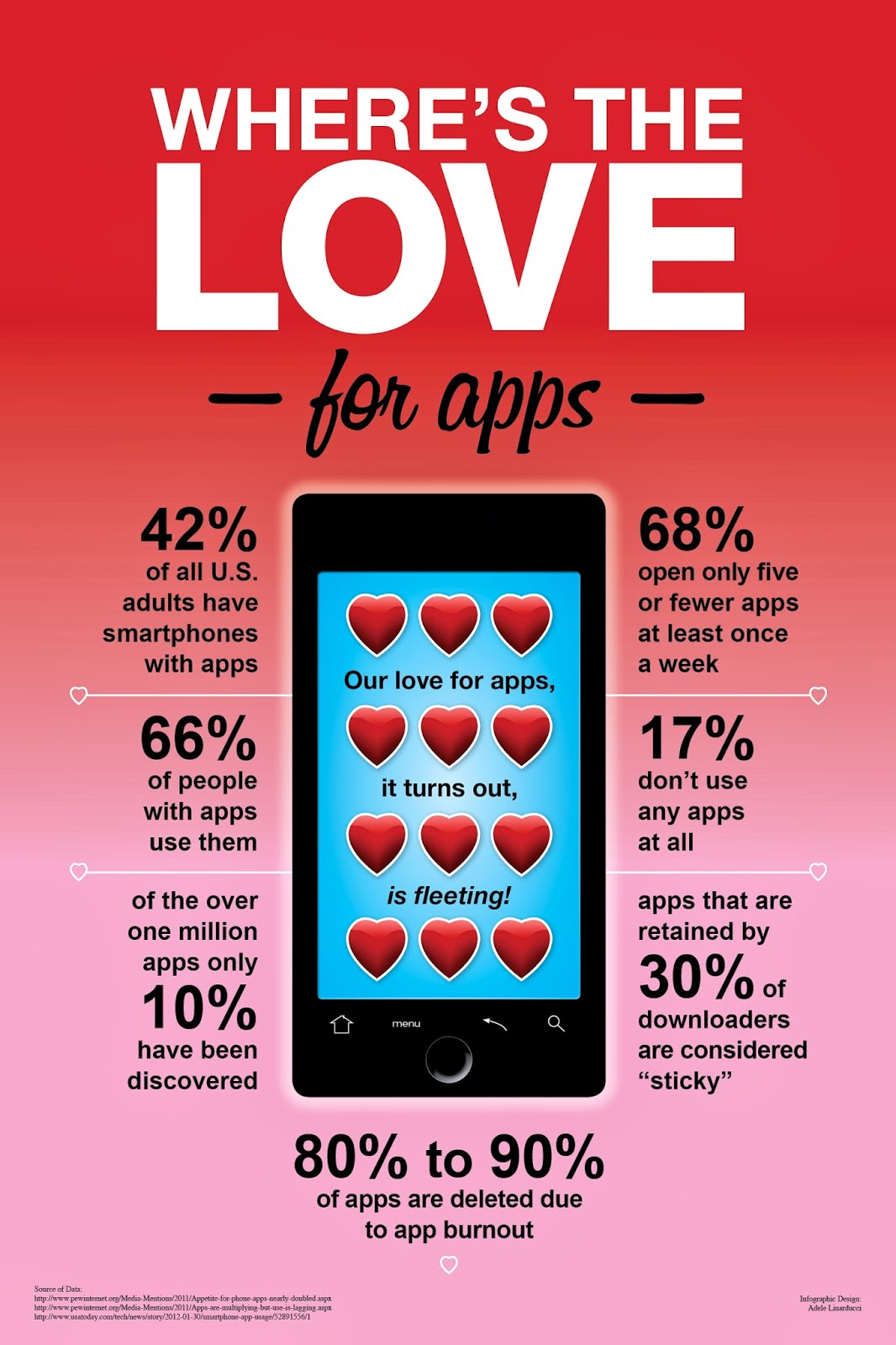
My first download was info.graphic. Upon opening it, I saw it was just a huge grouping of different infographics....and a lot of them were pretty interesting to look at. You could just look at everything, or set it for one of eight categories. I especially liked one infographic called The History of Advertising, and the app allowed me to share it to Facebook, Twitter, or my camera roll. I saved it to my camera roll and it worked great. The biggest downfall of this app was the fact that it was VERY, VERY, VERY slow....I'd hit the "back" button and wait for a very long time before anything happened. I ended up quitting the app and restarting it A LOT. I think this is probably because the graphics themselves are so large that it bogs down easily. The food & social media categories were especially interesting to me. I think the life skills teacher at my school could use some of these.....I could get lost in these. Seriously.
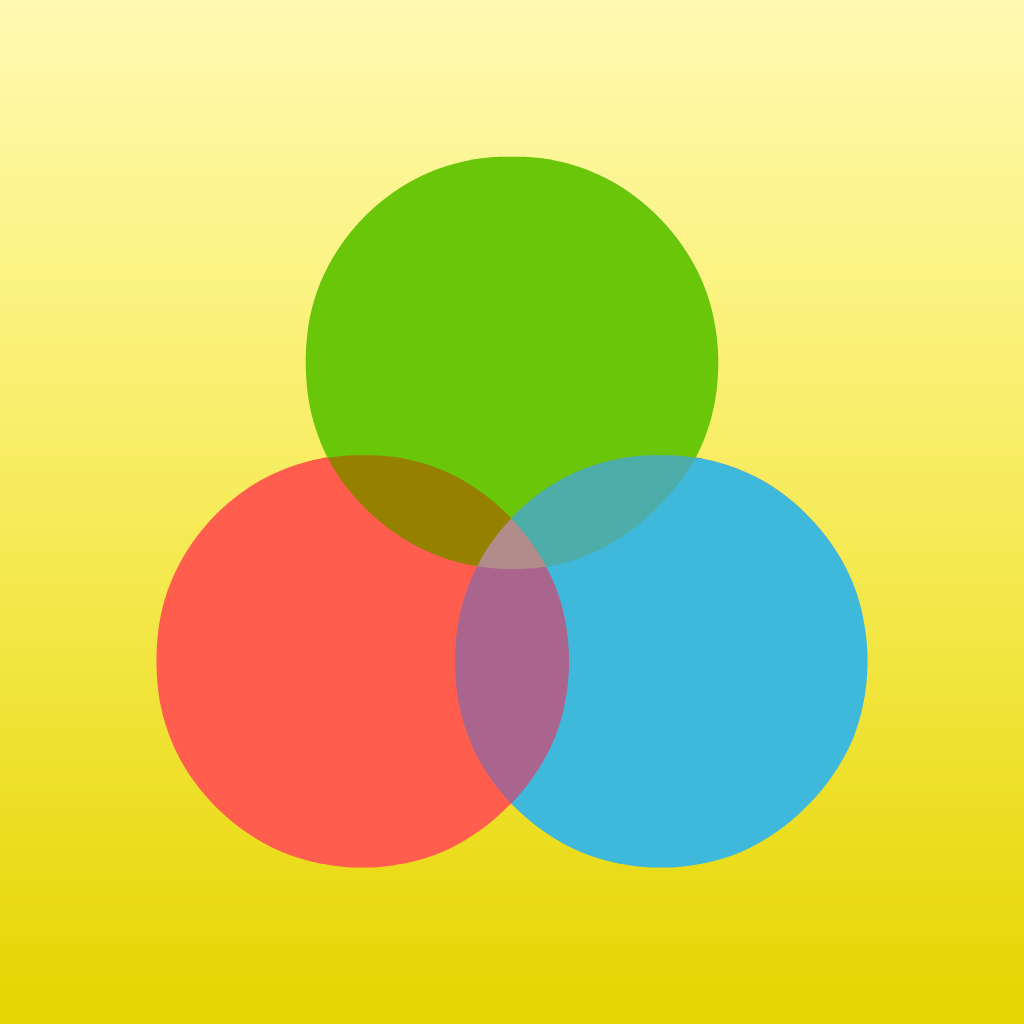 I downloaded iVi Touch Lite next. Upon opening it, I was presented with the tutorial option, which I watched. It was just three and a half minutes on YouTube. I probably could have figured it out myself, but tutorials often give me that "one little nugget" I may not have figured out on my own. This wasn't the case.......The "lite" version of this app is certainly "lite". If someone wanted to really make an infographic, they'd need to upgrade for sure. This is a great "starter", but my students would be over it in about 10 minutes, just like I was.
I downloaded iVi Touch Lite next. Upon opening it, I was presented with the tutorial option, which I watched. It was just three and a half minutes on YouTube. I probably could have figured it out myself, but tutorials often give me that "one little nugget" I may not have figured out on my own. This wasn't the case.......The "lite" version of this app is certainly "lite". If someone wanted to really make an infographic, they'd need to upgrade for sure. This is a great "starter", but my students would be over it in about 10 minutes, just like I was.
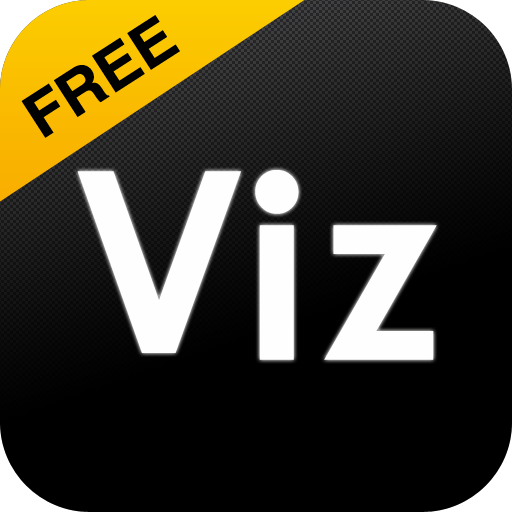 The last app I downloaded was Visualize Free. It was really easy to use, but after I started working on a project, the app crashed on me and I lost everything. I wasn't that far in, but it was still annoying. I would need to remind kids to "save and save often" like I used to do in the computer lab.
The last app I downloaded was Visualize Free. It was really easy to use, but after I started working on a project, the app crashed on me and I lost everything. I wasn't that far in, but it was still annoying. I would need to remind kids to "save and save often" like I used to do in the computer lab.
Some things I liked about this creation tool:
*Simple to learn
*Easy to add graphics & effects, and quite a few available for free
*Lots of fonts/color
*Graphics, text, drawing was cool
*Making "stickers"
What I didn't like:
*Crash. Crash. Crash.
*And then it crashed some more.
*You can't have more than three projects without buying the full version
*Your project saves in a gallery, but not to camera roll (another full version thing maybe?)
In the end, using an app to look for an infographic is fine....using an app to create one? Not so much.....maybe unless you pay for it.
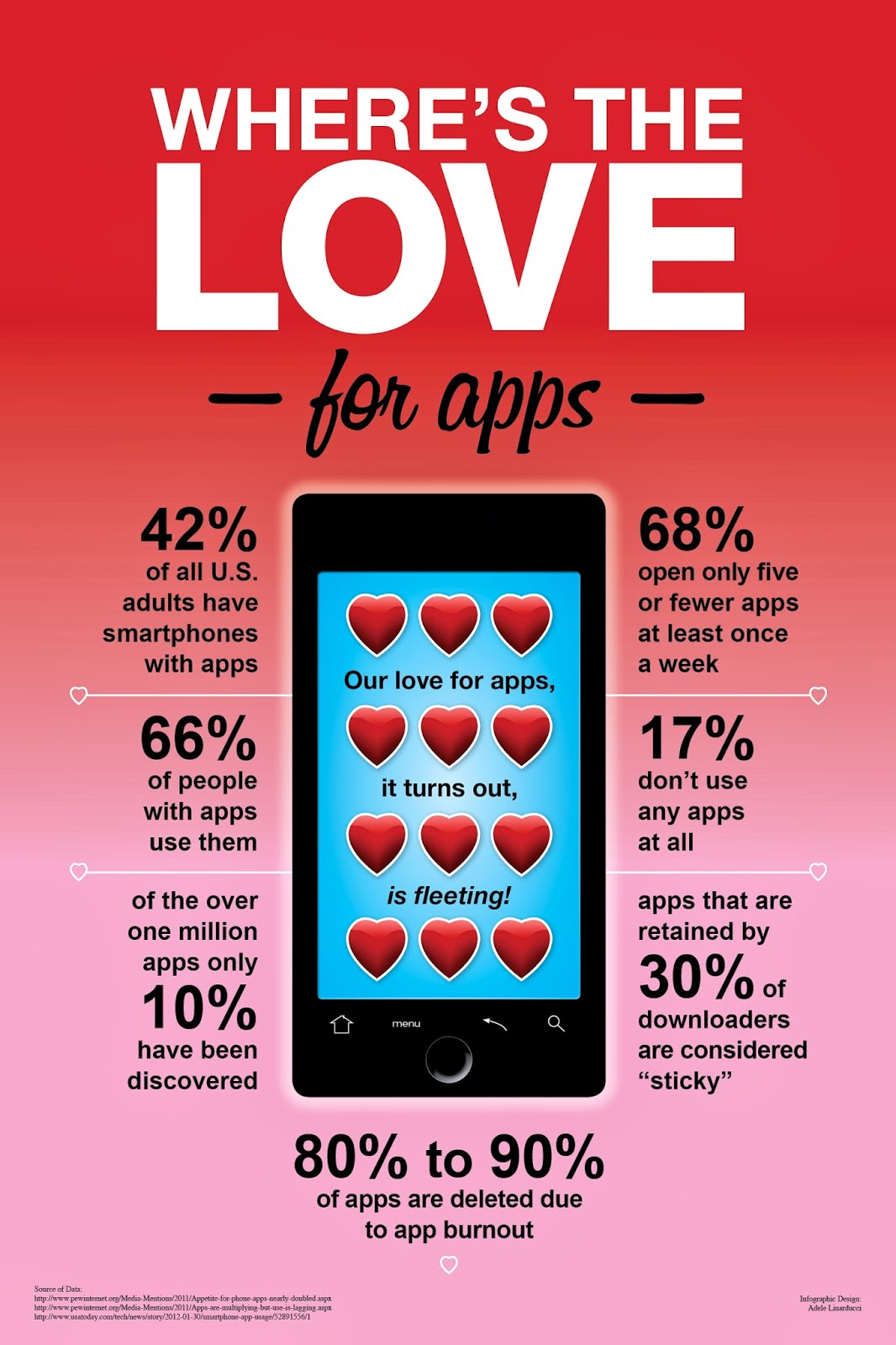
My first download was info.graphic. Upon opening it, I saw it was just a huge grouping of different infographics....and a lot of them were pretty interesting to look at. You could just look at everything, or set it for one of eight categories. I especially liked one infographic called The History of Advertising, and the app allowed me to share it to Facebook, Twitter, or my camera roll. I saved it to my camera roll and it worked great. The biggest downfall of this app was the fact that it was VERY, VERY, VERY slow....I'd hit the "back" button and wait for a very long time before anything happened. I ended up quitting the app and restarting it A LOT. I think this is probably because the graphics themselves are so large that it bogs down easily. The food & social media categories were especially interesting to me. I think the life skills teacher at my school could use some of these.....I could get lost in these. Seriously.
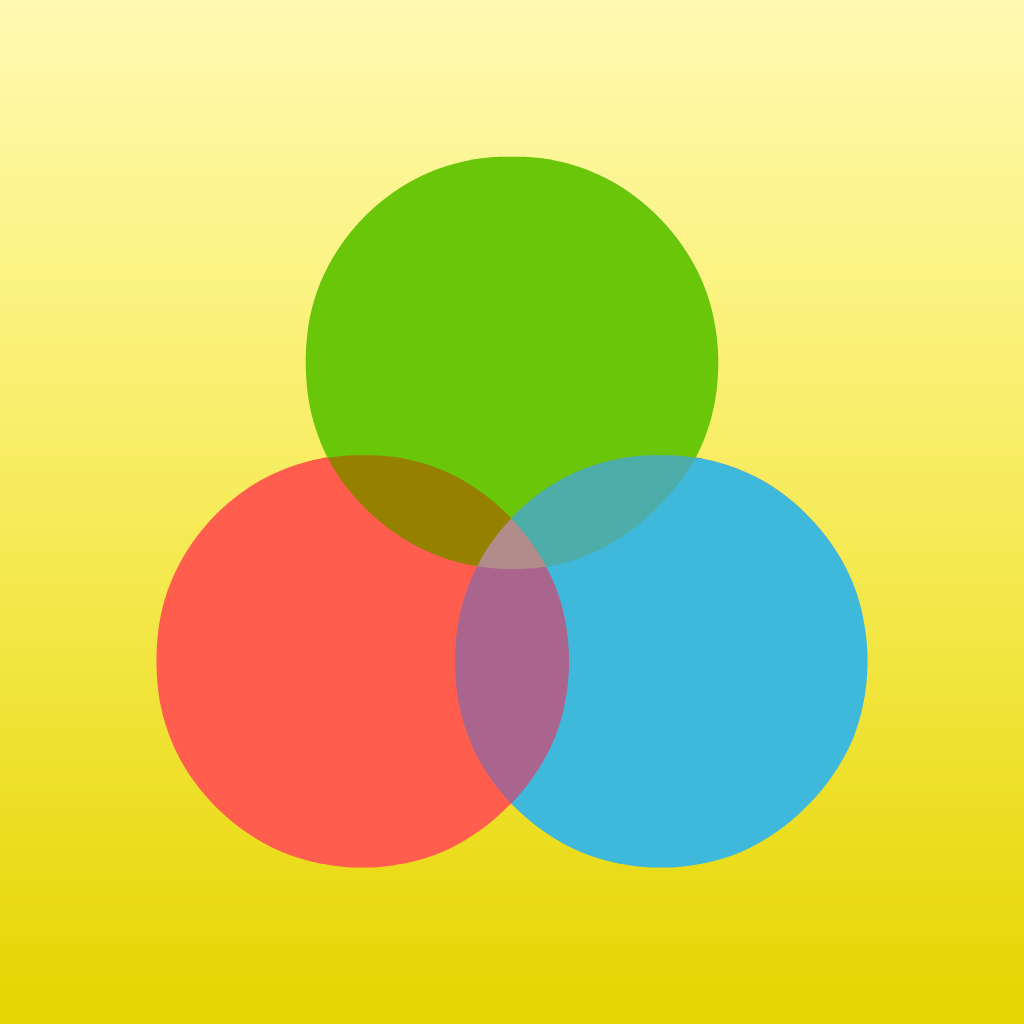 I downloaded iVi Touch Lite next. Upon opening it, I was presented with the tutorial option, which I watched. It was just three and a half minutes on YouTube. I probably could have figured it out myself, but tutorials often give me that "one little nugget" I may not have figured out on my own. This wasn't the case.......The "lite" version of this app is certainly "lite". If someone wanted to really make an infographic, they'd need to upgrade for sure. This is a great "starter", but my students would be over it in about 10 minutes, just like I was.
I downloaded iVi Touch Lite next. Upon opening it, I was presented with the tutorial option, which I watched. It was just three and a half minutes on YouTube. I probably could have figured it out myself, but tutorials often give me that "one little nugget" I may not have figured out on my own. This wasn't the case.......The "lite" version of this app is certainly "lite". If someone wanted to really make an infographic, they'd need to upgrade for sure. This is a great "starter", but my students would be over it in about 10 minutes, just like I was.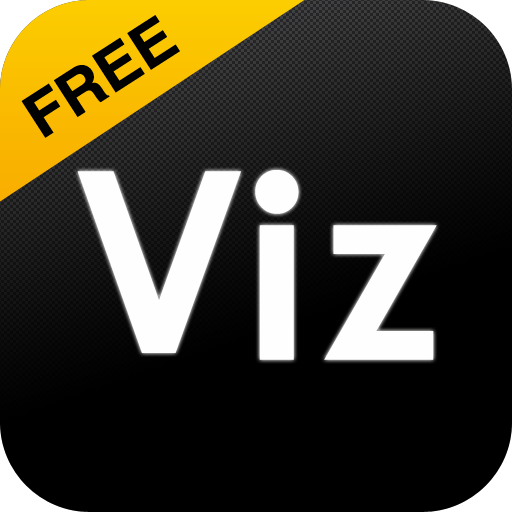 The last app I downloaded was Visualize Free. It was really easy to use, but after I started working on a project, the app crashed on me and I lost everything. I wasn't that far in, but it was still annoying. I would need to remind kids to "save and save often" like I used to do in the computer lab.
The last app I downloaded was Visualize Free. It was really easy to use, but after I started working on a project, the app crashed on me and I lost everything. I wasn't that far in, but it was still annoying. I would need to remind kids to "save and save often" like I used to do in the computer lab.Some things I liked about this creation tool:
*Simple to learn
*Easy to add graphics & effects, and quite a few available for free
*Lots of fonts/color
*Graphics, text, drawing was cool
*Making "stickers"
What I didn't like:
*Crash. Crash. Crash.
*And then it crashed some more.
*You can't have more than three projects without buying the full version
*Your project saves in a gallery, but not to camera roll (another full version thing maybe?)
In the end, using an app to look for an infographic is fine....using an app to create one? Not so much.....maybe unless you pay for it.
Tuesday, March 25, 2014
#14 Video
Let me start this post with a few facts:
1. I like iMovie. 09. I do not like the iMovie app, or other versions of iMovie. As much of a digital user as I am.....movies are pretty challenging for me and I'm reticent to learn new programs.
2. I don't do Vine. I don't see the appeal.
3. I am willing to make movies out of screencasts, so I use Screen-cast-o-matic or ScreenR for that. These are the "movies" I share with kids (most of these are "how-tos").
4. So...downloading Viddy and Magisto is a stretch. But I'll try.
Viddy:
I made an account. I gave camera and microphone access. I launched a "new video". And Viddy spun, and spun, and spun. I quit out of the app...disappointed. I relaunched it and it kicked into gear. I decided to make a video of my cat....later cats (because her brother had to see what the fuss was about). I chose a "filter" for it. I did my 30 seconds....and then I easily shared it to Facebook (and quickly deleted the video...what wants to see video of my silly cats....?). I imagine this is the same way that Vine works...but I like the 30 seconds better. I downloaded this app to my iPhone. I can see myself using it at some point. The easy connection to Twitter and Facebook is nice. It's pretty slick. Adding music (limited selection) is easy, changing the chosen filter is simple, and trimming the clips is easy as well. Sharing this to my "contacts" didn't work, but I likely wouldn't use that feature anyway. I got annoyed at the end, because the app was behaving strangely though.......I had to completely QUIT and relaunch the app to get it out of its "won't do what I want it to" cycle. I hate when apps are like this.
Magisto:
Yep...one more account for me. I really should have made up a dummy e-mail for these 23 things.......hindsight is certainly 20/20.
I got the "Welcome to Magisto" and "please verify your e-mail"e-mail right away....not the case for the other new apps I joined today.
So...seems pretty easy. I choose some video footage. Choose a theme. Choose music (their music or I can go to iTunes and use mine). Make a title. And then I watch it "create my movie". I enabled notifications so I can be told when it's ready (kind of like YouTube and Vimeo I guess?)

And I wait.
I got my notice that it was ready in about three minutes...it was a 27 second video.
OMG! This was SUPER COOL!!!! It basically created a movie with cool graphics, multiple views, different clips, and fitting music. It took out the original sound, but it was still cool.
You can see it HERE
I will TOTALLY use this one....but more for personal than work.
I'm actually going to stop blogging so I can go play right now.......
Here's what I learned from my "playing":
* I need the pro version to use more than 10 photos at a time.
*It's not really a photo editor ---it's more like that Facebook video creator that was big around Facebook's anniversary a few months back.
* I need the pro version download a video to my camera roll.
* I need it for a few different things........and if I don't like the way it made my video...there's really nothing you can do about it.
* It also gives me the option of using MY music, but I tried four different songs and Magisto said they wouldn't work??? Go figure.
* I also saw from some reviews that Facebook will block some videos for copyright issues, so this could cause a problem.
I still think it's cool and all....but I'm not as "hooked" as I thought I might be.
1. I like iMovie. 09. I do not like the iMovie app, or other versions of iMovie. As much of a digital user as I am.....movies are pretty challenging for me and I'm reticent to learn new programs.
2. I don't do Vine. I don't see the appeal.
3. I am willing to make movies out of screencasts, so I use Screen-cast-o-matic or ScreenR for that. These are the "movies" I share with kids (most of these are "how-tos").
4. So...downloading Viddy and Magisto is a stretch. But I'll try.
Viddy:
I made an account. I gave camera and microphone access. I launched a "new video". And Viddy spun, and spun, and spun. I quit out of the app...disappointed. I relaunched it and it kicked into gear. I decided to make a video of my cat....later cats (because her brother had to see what the fuss was about). I chose a "filter" for it. I did my 30 seconds....and then I easily shared it to Facebook (and quickly deleted the video...what wants to see video of my silly cats....?). I imagine this is the same way that Vine works...but I like the 30 seconds better. I downloaded this app to my iPhone. I can see myself using it at some point. The easy connection to Twitter and Facebook is nice. It's pretty slick. Adding music (limited selection) is easy, changing the chosen filter is simple, and trimming the clips is easy as well. Sharing this to my "contacts" didn't work, but I likely wouldn't use that feature anyway. I got annoyed at the end, because the app was behaving strangely though.......I had to completely QUIT and relaunch the app to get it out of its "won't do what I want it to" cycle. I hate when apps are like this.
Magisto:
Yep...one more account for me. I really should have made up a dummy e-mail for these 23 things.......hindsight is certainly 20/20.
I got the "Welcome to Magisto" and "please verify your e-mail"e-mail right away....not the case for the other new apps I joined today.
So...seems pretty easy. I choose some video footage. Choose a theme. Choose music (their music or I can go to iTunes and use mine). Make a title. And then I watch it "create my movie". I enabled notifications so I can be told when it's ready (kind of like YouTube and Vimeo I guess?)

And I wait.
I got my notice that it was ready in about three minutes...it was a 27 second video.
OMG! This was SUPER COOL!!!! It basically created a movie with cool graphics, multiple views, different clips, and fitting music. It took out the original sound, but it was still cool.
You can see it HERE
I will TOTALLY use this one....but more for personal than work.
I'm actually going to stop blogging so I can go play right now.......
Here's what I learned from my "playing":
* I need the pro version to use more than 10 photos at a time.
*It's not really a photo editor ---it's more like that Facebook video creator that was big around Facebook's anniversary a few months back.
* I need the pro version download a video to my camera roll.
* I need it for a few different things........and if I don't like the way it made my video...there's really nothing you can do about it.
* It also gives me the option of using MY music, but I tried four different songs and Magisto said they wouldn't work??? Go figure.
* I also saw from some reviews that Facebook will block some videos for copyright issues, so this could cause a problem.
I still think it's cool and all....but I'm not as "hooked" as I thought I might be.
#13 Presentations
For this "thing", I am testing out Deck Slideshow Presentations.
At school, we already use Educreations and Haiku Deck (I LOVE Haiku Deck!!!!!), and I would say both are pretty much "staple" apps for presentation creation.
I haven't heard of Deck Slideshow before now, and as I searched for it, I also saw one called Flowboard, which was free....so I'm trying both.
Deck Slideshow Presentations:
 Easy enough to figure out, and some fun themes to choose from (a bunch are in-app purchases though, though a few are free downloads ). When I wanted to add a picture to a slide, the tools for working with the photos were complicated/didn't work. The cropping tool seemed to work, but I couldn't save the crop. There is also an "image caption" slider that I couldn't figure out.....and the other two buttons didn't do anything? Kids would get frustrated with this and quit right away.....and go back to Haiku Deck. After watching the three-minute tutorial on their website, I at least was able to see how you export (these weren't super intuitive in the app)....though I never saw how to "publish". This would be great for persuasive presentations, but for my level of students, probably not a favorite. Needs to be simpler. I deleted it right when I was done testing it.
Easy enough to figure out, and some fun themes to choose from (a bunch are in-app purchases though, though a few are free downloads ). When I wanted to add a picture to a slide, the tools for working with the photos were complicated/didn't work. The cropping tool seemed to work, but I couldn't save the crop. There is also an "image caption" slider that I couldn't figure out.....and the other two buttons didn't do anything? Kids would get frustrated with this and quit right away.....and go back to Haiku Deck. After watching the three-minute tutorial on their website, I at least was able to see how you export (these weren't super intuitive in the app)....though I never saw how to "publish". This would be great for persuasive presentations, but for my level of students, probably not a favorite. Needs to be simpler. I deleted it right when I was done testing it.
Flowboard:
Flowboard required an account to get started, which was a bit annoying, but I get it. Connecting with Facebook was an option, but I decided to create an actual account (because my students would have to do it this way at school). All I needed to start was a username, email address, and password. I did the "tutorial" at the beginning and it took all of 45 seconds. Pretty simple to use...I hope.
So, the first thing I did was choose a theme....twenty one choices. All free. I chose "Scrapbook". Adding slides was easy, and let me choose from a variety of templates each time. Working with/adding images was simple (though I had to get used to the "two taps" way of working with elements). Making a flowboard was easy.....when I got to "sharing", I saw the catch. If you want to keep things "public", the free app is fine. You can share to Facebook, Twitter, email, etc. To restrict or make private, you need to be "premium" OR whomever you send it to has to have an account as well. As long as I kept my presentation "public", I could easily share via e-mail or via the web address it created when I published.
Using, editing, working flowboard was easy. Sharing was simple.....just a WAY more intuitive app, which is what my students (and teachers) need. I think this would be a nice addition to our iPads.....kids could decide if this fits them or if Haiku Deck is a better option.
At school, we already use Educreations and Haiku Deck (I LOVE Haiku Deck!!!!!), and I would say both are pretty much "staple" apps for presentation creation.
I haven't heard of Deck Slideshow before now, and as I searched for it, I also saw one called Flowboard, which was free....so I'm trying both.
Deck Slideshow Presentations:
 Easy enough to figure out, and some fun themes to choose from (a bunch are in-app purchases though, though a few are free downloads ). When I wanted to add a picture to a slide, the tools for working with the photos were complicated/didn't work. The cropping tool seemed to work, but I couldn't save the crop. There is also an "image caption" slider that I couldn't figure out.....and the other two buttons didn't do anything? Kids would get frustrated with this and quit right away.....and go back to Haiku Deck. After watching the three-minute tutorial on their website, I at least was able to see how you export (these weren't super intuitive in the app)....though I never saw how to "publish". This would be great for persuasive presentations, but for my level of students, probably not a favorite. Needs to be simpler. I deleted it right when I was done testing it.
Easy enough to figure out, and some fun themes to choose from (a bunch are in-app purchases though, though a few are free downloads ). When I wanted to add a picture to a slide, the tools for working with the photos were complicated/didn't work. The cropping tool seemed to work, but I couldn't save the crop. There is also an "image caption" slider that I couldn't figure out.....and the other two buttons didn't do anything? Kids would get frustrated with this and quit right away.....and go back to Haiku Deck. After watching the three-minute tutorial on their website, I at least was able to see how you export (these weren't super intuitive in the app)....though I never saw how to "publish". This would be great for persuasive presentations, but for my level of students, probably not a favorite. Needs to be simpler. I deleted it right when I was done testing it.Flowboard:
Flowboard required an account to get started, which was a bit annoying, but I get it. Connecting with Facebook was an option, but I decided to create an actual account (because my students would have to do it this way at school). All I needed to start was a username, email address, and password. I did the "tutorial" at the beginning and it took all of 45 seconds. Pretty simple to use...I hope.
So, the first thing I did was choose a theme....twenty one choices. All free. I chose "Scrapbook". Adding slides was easy, and let me choose from a variety of templates each time. Working with/adding images was simple (though I had to get used to the "two taps" way of working with elements). Making a flowboard was easy.....when I got to "sharing", I saw the catch. If you want to keep things "public", the free app is fine. You can share to Facebook, Twitter, email, etc. To restrict or make private, you need to be "premium" OR whomever you send it to has to have an account as well. As long as I kept my presentation "public", I could easily share via e-mail or via the web address it created when I published.
Using, editing, working flowboard was easy. Sharing was simple.....just a WAY more intuitive app, which is what my students (and teachers) need. I think this would be a nice addition to our iPads.....kids could decide if this fits them or if Haiku Deck is a better option.
#12 Books, Books, & More Books
For this "thing", I downloaded YALSA's Teen Book Finder. I have the FreeBooks app and already know how that one works....and I just don't want to down load Wattpad, as I need a break from the social sites for a bit. Goodreads works for me in that regard.
The app itself is pretty simple. Maybe too simple.
There are "hot picks". Today they are Alive, Beaten, and City of Bones. When you select one of these, you get more info (not a ton).....lists it has appeared on, ability to post to Twitter/Facebook a way to "favorite" it (which just keeps a running list in the app), and a short summary. There is also a "find it" button. When I clicked it, I saw that the book is available at the Great River Regional Library in St. Cloud. I was happy this wasn't just a way to connect me to booksellers, as I incorrectly assumed it would send me to Barnes & Noble or Amazon or something. This was what I saw when I clicked on Beaten.
The "heartiest" part of this app would be the search button. It allows you to look for books by title, author, genre, year, award, or book list. I think this is GREAT! It's easy to use, and I like the idea of guiding kids to the lists to see what other people have liked, depending on the listmaker.....however......
I didn't find the author or title search to be as complete as I'd hoped for though. For instance, when I entered Lois Lowry, the only result was The Giver. When I specifically searched for Gathering Blue, I got nothing. The list finder didn't include the Newbery Award either, which I found strange?
This app seems to be on the track to being VERY cool.....but it has a long way to go. It's just not comprehensive enough to be a great help for kids looking for new books to read (if I were adding an app like this to the iPads at my school, I would probably use Goodreads instead, or have a webclip of Your Next Read, which is super cool for kids selecting books).
The app itself is pretty simple. Maybe too simple.
There are "hot picks". Today they are Alive, Beaten, and City of Bones. When you select one of these, you get more info (not a ton).....lists it has appeared on, ability to post to Twitter/Facebook a way to "favorite" it (which just keeps a running list in the app), and a short summary. There is also a "find it" button. When I clicked it, I saw that the book is available at the Great River Regional Library in St. Cloud. I was happy this wasn't just a way to connect me to booksellers, as I incorrectly assumed it would send me to Barnes & Noble or Amazon or something. This was what I saw when I clicked on Beaten.
 | |
| Pretty simple indeed. |
The "heartiest" part of this app would be the search button. It allows you to look for books by title, author, genre, year, award, or book list. I think this is GREAT! It's easy to use, and I like the idea of guiding kids to the lists to see what other people have liked, depending on the listmaker.....however......
I didn't find the author or title search to be as complete as I'd hoped for though. For instance, when I entered Lois Lowry, the only result was The Giver. When I specifically searched for Gathering Blue, I got nothing. The list finder didn't include the Newbery Award either, which I found strange?
This app seems to be on the track to being VERY cool.....but it has a long way to go. It's just not comprehensive enough to be a great help for kids looking for new books to read (if I were adding an app like this to the iPads at my school, I would probably use Goodreads instead, or have a webclip of Your Next Read, which is super cool for kids selecting books).
Thursday, March 20, 2014
#11 Library & Reference
I am a media specialist. I embrace technology. I teach people how to teach with technology. I can troubleshoot tech problems quite well. I am my family's tech support. I answer eleventy billion tech related questions every day. I live on my phone, iPad, and computer. I am "connected" for most of my waking hours.
Except when I'm reading a book.
When I read books, I am able to escape technology. I often do this on my deck, in bed, or on the sofa.
I only read "real" books. I like to hold them. Smell them. Touch them. I have never read a book on a device. Ever.
For this "thing", I'm going to try. I plan to not like it, but I'm scared that I might. It scares me, because I know that I am too connected, and my reading lets me hold on to some last vestiges of "olden days". This may make no sense to someone reading this blog, but it makes total sense in my head.
My students have the Mackin VIA app on their iPads, but we don't own a lot of eBooks yet (just over 100 so far...those suckers are PRICEY!), and until we're fully 1:1, I haven't pushed it much. We only buy multi-user, unlimited-checkout books (nonfiction, for the most part) and I've shown kids how to find them and how to open them, but I've never read one of them on the device. The Mackin app is great and easy to use, and the folks at Mackin offer awesome customer service to boot.
I just downloaded the Overdrive app. I've heard of it, but never used it. I easily found a library (GRRL out of St. Cloud...with lots of branches) and connected to it. Then I got an Adobe ID of some sort to make it all "work"....ugh...yet ANOTHER login. It took me a minute or two to figure out how to check out books (and find ones that were available), and that was it. I checked out a book that was available and I've heard great things about but haven't read (Gone Girl).
 I have the book available for two weeks. We'll see how much of it I have actually read by April 2nd.
I have the book available for two weeks. We'll see how much of it I have actually read by April 2nd.
I don't want to like it......because if I do, this could be REALLY convenient. And I still want to smell real books.
Note: March 25th: Over the last two days, I read Gone Girl on my iPad mini. I loved the story itself. I liked the convenience of carrying it around in my purse and reading a few pages here and there while waiting at appointments. I liked that I could read it in bed and not have to worry about the lights being on. I think I will prefer my books in the summer on the deck (sun glare, etc.) but I actually didn't "mind" the experience as much as I thought I might.
I just downloaded another book.....because it was convenient. Am I converted? No. Will I likely read more books this way? Probably.
Except when I'm reading a book.
When I read books, I am able to escape technology. I often do this on my deck, in bed, or on the sofa.
I only read "real" books. I like to hold them. Smell them. Touch them. I have never read a book on a device. Ever.
For this "thing", I'm going to try. I plan to not like it, but I'm scared that I might. It scares me, because I know that I am too connected, and my reading lets me hold on to some last vestiges of "olden days". This may make no sense to someone reading this blog, but it makes total sense in my head.
My students have the Mackin VIA app on their iPads, but we don't own a lot of eBooks yet (just over 100 so far...those suckers are PRICEY!), and until we're fully 1:1, I haven't pushed it much. We only buy multi-user, unlimited-checkout books (nonfiction, for the most part) and I've shown kids how to find them and how to open them, but I've never read one of them on the device. The Mackin app is great and easy to use, and the folks at Mackin offer awesome customer service to boot.
I just downloaded the Overdrive app. I've heard of it, but never used it. I easily found a library (GRRL out of St. Cloud...with lots of branches) and connected to it. Then I got an Adobe ID of some sort to make it all "work"....ugh...yet ANOTHER login. It took me a minute or two to figure out how to check out books (and find ones that were available), and that was it. I checked out a book that was available and I've heard great things about but haven't read (Gone Girl).
 I have the book available for two weeks. We'll see how much of it I have actually read by April 2nd.
I have the book available for two weeks. We'll see how much of it I have actually read by April 2nd.I don't want to like it......because if I do, this could be REALLY convenient. And I still want to smell real books.
Note: March 25th: Over the last two days, I read Gone Girl on my iPad mini. I loved the story itself. I liked the convenience of carrying it around in my purse and reading a few pages here and there while waiting at appointments. I liked that I could read it in bed and not have to worry about the lights being on. I think I will prefer my books in the summer on the deck (sun glare, etc.) but I actually didn't "mind" the experience as much as I thought I might.
I just downloaded another book.....because it was convenient. Am I converted? No. Will I likely read more books this way? Probably.
Wednesday, March 19, 2014
#10 Photo Sharing
I have refused to use Snapchat for no reason other than I am a 40 year old woman and it seems like something I only hear tweens and teens using. Well, and because I have enough apps in my life.
However, because it's probably a smart idea to at least see how this works, I'll go download it and see what I think. Maybe I'll Snapchat my fifteen-year-old and really freak her out.......
Fifteen minutes later:
I made an account. Logged in. Sent some Snaps to my daughter (she didn't reply, which surprised me), then sent some to myself between my phone and iPad. They were instant and the whole thing was easy enough to use....but absolutely not for me. I deleted my account within 30 minutes of creating it. (That part was nice and easy, though I had to go online to do it.)
 I see why teens might like Snapchat. I would not....I just have no need. Snapchat makes me nervous because of the idea that kids have that these photos just go away.....nothing goes away, and this is a great lesson on digital footprint. These are easy to screenshot and I have heard more than one story about these wreaking havoc on kids and their personal lives. I know my daughter has this app, but I don't think she uses it much. She's a texter. Kids with clueless parents could get into some trouble with this one...heck, even kids with parents in the know could get into trouble. Snapchat is synonymous with nudity in a number of circles. Ewwww.
I see why teens might like Snapchat. I would not....I just have no need. Snapchat makes me nervous because of the idea that kids have that these photos just go away.....nothing goes away, and this is a great lesson on digital footprint. These are easy to screenshot and I have heard more than one story about these wreaking havoc on kids and their personal lives. I know my daughter has this app, but I don't think she uses it much. She's a texter. Kids with clueless parents could get into some trouble with this one...heck, even kids with parents in the know could get into trouble. Snapchat is synonymous with nudity in a number of circles. Ewwww.
I have an Instagram account, but I don't use it (and I only really have it because I can log in via Facebook). I have lots of friends who use it, and swear by it. When I logged in tonight, to work on this "thing", I was surprised to see I am "following" 25 people and have 31 followers. Not sure how that happens. Maybe one of those weird Pinterest type deals where someone just looks at your name or clicks something and then you're best friends??? In exploring the settings, I saw that 119 of my Facebook friends are on Instagram and I'm following some but not others (and I honestly don't remember doing that?) Instagram can even suggest people I can follow......which I guess is cool....if I need another feed to follow, which I really, really, really don't. Honestly, most of these people I'm in "following relationships" with on here are connected to me via Twitter and Facebook (and post these same pics there) so this is kind of overkill for me.

Yes, Instagram can make pictures pretty. I took one of my cat being lazy. I changed some hues, zoomed in, lightened it, captioned it, and posted it. I suppose if I were 15 I would sit there and see how many likes I get.
But I won't.
I share a lot of photos, but 95% of that sharing is on Facebook..... and the other 5% is via text. Maybe I'm just old, but that's really good enough for me.
However, because it's probably a smart idea to at least see how this works, I'll go download it and see what I think. Maybe I'll Snapchat my fifteen-year-old and really freak her out.......
Fifteen minutes later:
I made an account. Logged in. Sent some Snaps to my daughter (she didn't reply, which surprised me), then sent some to myself between my phone and iPad. They were instant and the whole thing was easy enough to use....but absolutely not for me. I deleted my account within 30 minutes of creating it. (That part was nice and easy, though I had to go online to do it.)
 I see why teens might like Snapchat. I would not....I just have no need. Snapchat makes me nervous because of the idea that kids have that these photos just go away.....nothing goes away, and this is a great lesson on digital footprint. These are easy to screenshot and I have heard more than one story about these wreaking havoc on kids and their personal lives. I know my daughter has this app, but I don't think she uses it much. She's a texter. Kids with clueless parents could get into some trouble with this one...heck, even kids with parents in the know could get into trouble. Snapchat is synonymous with nudity in a number of circles. Ewwww.
I see why teens might like Snapchat. I would not....I just have no need. Snapchat makes me nervous because of the idea that kids have that these photos just go away.....nothing goes away, and this is a great lesson on digital footprint. These are easy to screenshot and I have heard more than one story about these wreaking havoc on kids and their personal lives. I know my daughter has this app, but I don't think she uses it much. She's a texter. Kids with clueless parents could get into some trouble with this one...heck, even kids with parents in the know could get into trouble. Snapchat is synonymous with nudity in a number of circles. Ewwww.I have an Instagram account, but I don't use it (and I only really have it because I can log in via Facebook). I have lots of friends who use it, and swear by it. When I logged in tonight, to work on this "thing", I was surprised to see I am "following" 25 people and have 31 followers. Not sure how that happens. Maybe one of those weird Pinterest type deals where someone just looks at your name or clicks something and then you're best friends??? In exploring the settings, I saw that 119 of my Facebook friends are on Instagram and I'm following some but not others (and I honestly don't remember doing that?) Instagram can even suggest people I can follow......which I guess is cool....if I need another feed to follow, which I really, really, really don't. Honestly, most of these people I'm in "following relationships" with on here are connected to me via Twitter and Facebook (and post these same pics there) so this is kind of overkill for me.

Yes, Instagram can make pictures pretty. I took one of my cat being lazy. I changed some hues, zoomed in, lightened it, captioned it, and posted it. I suppose if I were 15 I would sit there and see how many likes I get.
But I won't.
I share a lot of photos, but 95% of that sharing is on Facebook..... and the other 5% is via text. Maybe I'm just old, but that's really good enough for me.
#9: Photo Editing
Oh Boy! This "thing" was a DOOZY! And so much fun!
My library assistant and I tried out three of these apps (we already have Aviary on our iPads here at school , so we know how that works), and we found two that we will most definitely be using!
 I didn't know a thing about Line Camera, but it is one that will likely be going onto the iPads in place of Aviary next year. I couldn't believe all the possibilities with this app, and how intuitively it was designed. I also like the fact that this isn't some bare-bones app where you can't do anything cool without a bunch of in-app purchases. And frankly, the little kitty who bats her eyelashes is adorable.
I didn't know a thing about Line Camera, but it is one that will likely be going onto the iPads in place of Aviary next year. I couldn't believe all the possibilities with this app, and how intuitively it was designed. I also like the fact that this isn't some bare-bones app where you can't do anything cool without a bunch of in-app purchases. And frankly, the little kitty who bats her eyelashes is adorable.
Ten Things I love:
1. The easy-to-use self timer in the camera part
2. The fact that you can give makeovers (give me a skinnier face and I'll take it!)
3. The 30+ different photo effects (and the fact you don't need to buy more!)
4. The 100+ different framing tools
5. The ease of saving & sharing (to Facebook, Instagram, Twitter, etc.)
6. The cute stamps that could be added (yes, some have to be bought, but there are plenty free ones there or available for free download!)
7. The fact that it's just so easy.
8. The free photo frame collages...kids could easily make comic book pages with these, because there are text bubbles.
9. Text options. Because I love words.
10. The way text works.....lets you type, choose font, and choose color VERY easily.
The other app I really like is simple, but powerful..... CamMe. This will be a great app for my family, because we can take "selfies" on a timer when all four of us want to be in a photo....of course, Line Camera can do that with the camera timer too, but this is super easy and does the trick.
I downloaded two more apps for this "thing" and I deleted them almost instantly. I downloaded Color Splurge, and while I was "shopping" for it, I noticed ColorMagic Free, so I figured I'd try that too. The best thing about Color Splurge? The little girl on the icon was cute.
Color Splurge drove me nuts with the constant ads, and although it was pretty easy to figure out, it crashed on me MANY more times than it actually worked. If I needed to colorize one picture, I could probably deal with it, but as a rule, I couldn't use an app like this regularly......way too annoying. The same was the case with ColorMagic Free.....a basic app that would become cool with a 1.99 purchase. It wasn't as easy to use as color splurge, but neither of them impressed me very much anyway. If I were REALLY into colorizing photos, I'd go buy an app with great ratings.
In all, this "thing" was totally worth it. My assistant and I are LOVING Line Camera and I already told one of the teachers about it too.....I'll totally lobby to put this on all our school iPads next year.
My library assistant and I tried out three of these apps (we already have Aviary on our iPads here at school , so we know how that works), and we found two that we will most definitely be using!
 I didn't know a thing about Line Camera, but it is one that will likely be going onto the iPads in place of Aviary next year. I couldn't believe all the possibilities with this app, and how intuitively it was designed. I also like the fact that this isn't some bare-bones app where you can't do anything cool without a bunch of in-app purchases. And frankly, the little kitty who bats her eyelashes is adorable.
I didn't know a thing about Line Camera, but it is one that will likely be going onto the iPads in place of Aviary next year. I couldn't believe all the possibilities with this app, and how intuitively it was designed. I also like the fact that this isn't some bare-bones app where you can't do anything cool without a bunch of in-app purchases. And frankly, the little kitty who bats her eyelashes is adorable.Ten Things I love:
1. The easy-to-use self timer in the camera part
2. The fact that you can give makeovers (give me a skinnier face and I'll take it!)
3. The 30+ different photo effects (and the fact you don't need to buy more!)
4. The 100+ different framing tools
5. The ease of saving & sharing (to Facebook, Instagram, Twitter, etc.)
6. The cute stamps that could be added (yes, some have to be bought, but there are plenty free ones there or available for free download!)
7. The fact that it's just so easy.
8. The free photo frame collages...kids could easily make comic book pages with these, because there are text bubbles.
9. Text options. Because I love words.
10. The way text works.....lets you type, choose font, and choose color VERY easily.
The other app I really like is simple, but powerful..... CamMe. This will be a great app for my family, because we can take "selfies" on a timer when all four of us want to be in a photo....of course, Line Camera can do that with the camera timer too, but this is super easy and does the trick.
I downloaded two more apps for this "thing" and I deleted them almost instantly. I downloaded Color Splurge, and while I was "shopping" for it, I noticed ColorMagic Free, so I figured I'd try that too. The best thing about Color Splurge? The little girl on the icon was cute.
Color Splurge drove me nuts with the constant ads, and although it was pretty easy to figure out, it crashed on me MANY more times than it actually worked. If I needed to colorize one picture, I could probably deal with it, but as a rule, I couldn't use an app like this regularly......way too annoying. The same was the case with ColorMagic Free.....a basic app that would become cool with a 1.99 purchase. It wasn't as easy to use as color splurge, but neither of them impressed me very much anyway. If I were REALLY into colorizing photos, I'd go buy an app with great ratings.
In all, this "thing" was totally worth it. My assistant and I are LOVING Line Camera and I already told one of the teachers about it too.....I'll totally lobby to put this on all our school iPads next year.
Thursday, February 13, 2014
#8: Social Media Management Tools
I've got the social media thing figured out on a personal level. I have the sites I use, and the sites I don't plan to use because you just have to stop somewhere. I am a very "devoted" Facebook user and a somewhat devoted Twitter user. I have an Instagram account, but don't use it, and I am not on Tumblr. I use Edmodo to "socialize" with the kids at work.
The idea of trying out an app to put things into one place seems unnecessary to me, but I know a lot of people do it......you can tell because the same posts that appear on their Facebooks show up on Twitter. I don't tweet very much, and say more on Facebook because I get more than 140 characters to do so. I used to teach English; I like words.
I decided to download Hootsuite, but when I searched for it, NewzSocial came up as well. When I read about it, it claimed to be similar to Flipboard (which I love!)....so I downloaded it too. After getting "in", I wasn't that impressed. I have no "friends" on it, so there's no point....unless I want to annoy everyone by inviting them in to join or "follow" my channel. It's basically a personalized magazine app with social components, but if I read an article I like, I'd much rather share my like of it by Twitter or Facebook. Oh well....learned something new.
Okay....Hootsuite. This was easy enough to get set up, as I just connected it to Facebook and Twitter with my account names and passwords, but once it was up and running...we'll, it was "okay". If someone was running social media for a company or organization and had to post the same things to multiple places, this would make sense. For me...not so much. It was easy enough to figure out, but it wasn't beautiful.....and I still had to click between my two social networks anyway, so why not just have two apps? It only had two and a half stars in the reviews, so I wasn't surprised it was pretty basic....and some of the complaints of the reviewers were pretty understandable.
Cloze had some much better reviews (4+ stars). They say the following:
Sounds good.
I made my account on Cloze, then added Twitter and Facebook easily (not LinkedIn, as I don't use that one). Then, I added my Hotmail account and personal Gmail account .
Then I got this....at 4:45 pm:
By 4:49 it said we were ready to begin!
Cloze had my "people" grouped the way Facebook has them in groups....but I didn't find the navigation to be easy or hard...just meh I guess. I know they use some special algorithms to determine who is the most important to me, but I don't like that they have determined who my "key people" are. I also didn't like that in reading my mail I had to archive messages but couldn't delete them. The whole "sharing with your team" stuff didn't fit with what I would use social media for, so those are lost on me. Again, I can see this being a cool app for the right person, but I'm happy accessing Twitter and Facebook separately, or getting to my Facebook via Flipboard.
It's nice to know these apps are out there, and to have played around with them enough to have some background if students or staff ever have questions, but I don't see myself using any of them in the future.
The idea of trying out an app to put things into one place seems unnecessary to me, but I know a lot of people do it......you can tell because the same posts that appear on their Facebooks show up on Twitter. I don't tweet very much, and say more on Facebook because I get more than 140 characters to do so. I used to teach English; I like words.
I decided to download Hootsuite, but when I searched for it, NewzSocial came up as well. When I read about it, it claimed to be similar to Flipboard (which I love!)....so I downloaded it too. After getting "in", I wasn't that impressed. I have no "friends" on it, so there's no point....unless I want to annoy everyone by inviting them in to join or "follow" my channel. It's basically a personalized magazine app with social components, but if I read an article I like, I'd much rather share my like of it by Twitter or Facebook. Oh well....learned something new.
Okay....Hootsuite. This was easy enough to get set up, as I just connected it to Facebook and Twitter with my account names and passwords, but once it was up and running...we'll, it was "okay". If someone was running social media for a company or organization and had to post the same things to multiple places, this would make sense. For me...not so much. It was easy enough to figure out, but it wasn't beautiful.....and I still had to click between my two social networks anyway, so why not just have two apps? It only had two and a half stars in the reviews, so I wasn't surprised it was pretty basic....and some of the complaints of the reviewers were pretty understandable.
Cloze had some much better reviews (4+ stars). They say the following:
*We learn who is important to you and put them up front, filtering out the rest.
*Everything about the people you know in one place, pulled together for you.
*Circulate the best of what you discover on social media with your team.
I made my account on Cloze, then added Twitter and Facebook easily (not LinkedIn, as I don't use that one). Then, I added my Hotmail account and personal Gmail account .
Then I got this....at 4:45 pm:
By 4:49 it said we were ready to begin!
Cloze had my "people" grouped the way Facebook has them in groups....but I didn't find the navigation to be easy or hard...just meh I guess. I know they use some special algorithms to determine who is the most important to me, but I don't like that they have determined who my "key people" are. I also didn't like that in reading my mail I had to archive messages but couldn't delete them. The whole "sharing with your team" stuff didn't fit with what I would use social media for, so those are lost on me. Again, I can see this being a cool app for the right person, but I'm happy accessing Twitter and Facebook separately, or getting to my Facebook via Flipboard.
It's nice to know these apps are out there, and to have played around with them enough to have some background if students or staff ever have questions, but I don't see myself using any of them in the future.
Wednesday, February 12, 2014
#7: Content Saving & Sharing
Saving and sharing is most definitely NOT a hardship for me. I share stuff online quite a bit with Facebook, my personal blog, and Twitter, and I do have a Pinterest account, but rarely look at it.
I'm engaged to be married in about eight months, and the only reason I ended up on Pinterest is because my best friend found these wedding ideas and I kept getting messages about things getting pinned for me......so I have a few things in there, but not much.
Mostly it's because I'm scared. I don't need another app to be addicted to. And I know WAY too many women who admit to HOURS on Pinterest. This is the same reason I don't do Instagram or Tumbler.....you just have to say NO to some things. My media assistant finds TONS of great ideas on Pinterest for our bulletin boards and library decorations and I think it's a real cool source for things like that...and it has given me a couple wedding ideas.
So...I'm only going to look into Pinterest to learn about it....NOT to get addicted.........stay tuned.
The next day:
So, I created some boards.....I have some "funny" boards, a wedding one, a book one, recipes, and a travel one. I find it funny that I have "followers" on Pinterest, and I'm not sure what that really means....I suppose they just pinned things I pinned? I was given the option of "secret" boards...and I suppose those might be nice for Christmas gift ideas or things I don't want to publicize to others.
What do I like about Pinterest? Well, if I had 10 hours to do nothing, I could totally surf Pinterest....it seems completely endless. I like all the ideas that are available to non-cooker-non-baker-non-crafter people like me....but it can get pretty overwhelming because it never ends. It also can get repetitive at times, as you see the same pins over and over and that gets old.
I think the best part is that I get to make my own categories and that it saves the picture of the idea for me......it makes it easier to remember why I pinned it in the first place...and removing stuff I decide I'm not all that excited about.
I can see myself spending more time here over the next eight months of wedding planning.....but I REALLY don't need to be addicted to another app.....unless I let go of Candy Crush :)
I'm engaged to be married in about eight months, and the only reason I ended up on Pinterest is because my best friend found these wedding ideas and I kept getting messages about things getting pinned for me......so I have a few things in there, but not much.
Mostly it's because I'm scared. I don't need another app to be addicted to. And I know WAY too many women who admit to HOURS on Pinterest. This is the same reason I don't do Instagram or Tumbler.....you just have to say NO to some things. My media assistant finds TONS of great ideas on Pinterest for our bulletin boards and library decorations and I think it's a real cool source for things like that...and it has given me a couple wedding ideas.
So...I'm only going to look into Pinterest to learn about it....NOT to get addicted.........stay tuned.
The next day:
So, I created some boards.....I have some "funny" boards, a wedding one, a book one, recipes, and a travel one. I find it funny that I have "followers" on Pinterest, and I'm not sure what that really means....I suppose they just pinned things I pinned? I was given the option of "secret" boards...and I suppose those might be nice for Christmas gift ideas or things I don't want to publicize to others.
What do I like about Pinterest? Well, if I had 10 hours to do nothing, I could totally surf Pinterest....it seems completely endless. I like all the ideas that are available to non-cooker-non-baker-non-crafter people like me....but it can get pretty overwhelming because it never ends. It also can get repetitive at times, as you see the same pins over and over and that gets old.
I think the best part is that I get to make my own categories and that it saves the picture of the idea for me......it makes it easier to remember why I pinned it in the first place...and removing stuff I decide I'm not all that excited about.
I can see myself spending more time here over the next eight months of wedding planning.....but I REALLY don't need to be addicted to another app.....unless I let go of Candy Crush :)
Tuesday, February 11, 2014
#6: Creating & Editing Docs
I admit it.....I was not all that interested in trying out the apps in this "thing" (I like to use Keynote and Pages on my iPad......as I've admitted before, I've been drinking the Apple Kool-Aid for quite some time), but I am VERY happy about something I discovered that might come in quite handy next year with my students.
I downloaded Quickoffice rather than CloudOn, solely because of the Google connection. My kids are users of Googledocs/Drive and any time I can connect more into Google, the happier we are because the password is the same for everything....with middle schoolers, this is a big deal. We use Google to connect with Khan Academy and Edmodo already, so connecting here would be great......
For ONE. BIG. REASON.
POWERPOINT PRESENTATIONS.
My kids have access to Keynote, Haiku Deck, and Prezi, but there are many who would like to do Powerpoint styles of presentations......iPads don't let kids create presentations within Google Drive...just documents and spreadsheets, so this could provide that for them.
I like that this app has lots of tutorial help in it (though it's pretty intuitive) and would be relatively simple for kids to learn to use. I'll likely add it to the 1:1 iPads next year.
I also downloaded SignNow, just to test it. Getting an account took all of thirty seconds, and figuring out how it works is pretty straightforward. At this point, I can't see a need for it in my line of work or personal life, but I can see how someone who has to send around a lot of important documents might need it. I may keep it on my iPad just in case....you never know.
Sunday, January 19, 2014
#5 Notes
I decided to download a couple of these apps to my iPhone and try them out, since they seem to be more "phone-ish" than iPadish in their nature. I generally use the "Notes" app on both my devices for notes and lists, and iCal to organize my time..

Remember the Milk has a cute icon. That's it. After playing with it for five minutes, I was so done. First of all, I don't think this app is all that intuitive, and I'm a pretty tech-savvy person. If I can't figure it out pretty quickly, I lose interest fast. It was WAY too busy. I made myself a note in both typing and text-to-speech (which seemed to work fine). When I was done, I got stuck in this cycle of "edit" or "done". The only way to get back home was to completely shut down the app. After trying three different times, I said forget it. And I promptly deleted it.
I tried Dragon Dictation next. As far as "getting" my dictation, it was the same as Siri is when I use my iPhone. I still have to insert periods and commas when I want them, and I need to enunciate. One thing that was strange was that deleting a message I dictated was not simple. I could only get rid of a word at a time; I couldn't find a way to just delete the whole thing, which seems odd. I mean, how hard can it be to make that an option somewhere?
Honestly, I can't see myself needing to use either of these apps....and although the app on my phone called "Notes" is pretty basic, it does what I need it to do....and when I need to use text-to-speech to update a status, send a text or e-mail, or whatever....Siri does just fine.

Remember the Milk has a cute icon. That's it. After playing with it for five minutes, I was so done. First of all, I don't think this app is all that intuitive, and I'm a pretty tech-savvy person. If I can't figure it out pretty quickly, I lose interest fast. It was WAY too busy. I made myself a note in both typing and text-to-speech (which seemed to work fine). When I was done, I got stuck in this cycle of "edit" or "done". The only way to get back home was to completely shut down the app. After trying three different times, I said forget it. And I promptly deleted it.
I tried Dragon Dictation next. As far as "getting" my dictation, it was the same as Siri is when I use my iPhone. I still have to insert periods and commas when I want them, and I need to enunciate. One thing that was strange was that deleting a message I dictated was not simple. I could only get rid of a word at a time; I couldn't find a way to just delete the whole thing, which seems odd. I mean, how hard can it be to make that an option somewhere?
Honestly, I can't see myself needing to use either of these apps....and although the app on my phone called "Notes" is pretty basic, it does what I need it to do....and when I need to use text-to-speech to update a status, send a text or e-mail, or whatever....Siri does just fine.
Friday, January 17, 2014
#4 Keeping Up
I think this was a GREAT idea for a "thing"...I've been a Zite user (but not super -religiously) for about two years. I like it fine, but it's always kind of the thing I check when I'm bored, and I haven't made it a priority. Part of this might be because I see a lot of the articles from Zite via Twitter, so I just don't visit the app very much.
When I downloaded Flipboard, it had a rating of four+ stars, so I figured it would be okay. Then I made my account, opened it up, and WOW! This thing is cool! And I'm quite surprised I've never heard of it before.
I could actually use Flipboard and dump my apps for Facebook, Twitter, and Zite if I wanted to. Connecting Flipboard to my social media sites is pretty cool, and setting up my Flipboard "subscriptions" was super easy. I deleted Sports and some fashion garbage...added Children & Teen Books and some Apple stuff, and I was good to go. I had the same articles I would have seen on my Zite, but instant access to my Facebook and Twitter feeds...and the instant access to both of those feeds? WAY prettier than the way they are naturally presented (I think).
Now, this doesn't mean that I will dump those apps and access everything via Flipboard...sometimes I just need a straight newsfeed to plow through when I haven't checked Twitter in a day or two, and this feed requires a lot of swiping because of the pictures (which I like, because you get to see them without having to click, but it takes up more space....). I really like the way that Facebook feeds though...especially when it comes to my own pictures and timeline. Aesthetically, it's more pleasing....and posting is easy, though I didn't do much with my own photos or albums. I bet I'll still prefer to use my full laptop when doing stuff like that.
Here's my only gripe: I tried to comment on someone else's post. It kept saying it "error posting reply" and I kept hitting retry....but it actually did post, so I had 11 of the same exact comments on my niece's wall. It was sort of funny, because she was headed out on a trip to California and I told her to "Have a great time" eleven times. Her response was, "Okay, okay. I will!"
I don't think I'd like Flipboard as much on my phone....too small, but as an iPad app, it's one I'll be putting on my home screen.
When I downloaded Flipboard, it had a rating of four+ stars, so I figured it would be okay. Then I made my account, opened it up, and WOW! This thing is cool! And I'm quite surprised I've never heard of it before.
I could actually use Flipboard and dump my apps for Facebook, Twitter, and Zite if I wanted to. Connecting Flipboard to my social media sites is pretty cool, and setting up my Flipboard "subscriptions" was super easy. I deleted Sports and some fashion garbage...added Children & Teen Books and some Apple stuff, and I was good to go. I had the same articles I would have seen on my Zite, but instant access to my Facebook and Twitter feeds...and the instant access to both of those feeds? WAY prettier than the way they are naturally presented (I think).
Now, this doesn't mean that I will dump those apps and access everything via Flipboard...sometimes I just need a straight newsfeed to plow through when I haven't checked Twitter in a day or two, and this feed requires a lot of swiping because of the pictures (which I like, because you get to see them without having to click, but it takes up more space....). I really like the way that Facebook feeds though...especially when it comes to my own pictures and timeline. Aesthetically, it's more pleasing....and posting is easy, though I didn't do much with my own photos or albums. I bet I'll still prefer to use my full laptop when doing stuff like that.
Here's my only gripe: I tried to comment on someone else's post. It kept saying it "error posting reply" and I kept hitting retry....but it actually did post, so I had 11 of the same exact comments on my niece's wall. It was sort of funny, because she was headed out on a trip to California and I told her to "Have a great time" eleven times. Her response was, "Okay, okay. I will!"
I don't think I'd like Flipboard as much on my phone....too small, but as an iPad app, it's one I'll be putting on my home screen.
Thursday, January 16, 2014
#3 Utilities
Utilities: The word that makes people want to sleep...or maybe weep.
But.....I use and love lots of the utilities on my devices...especially my calendar and calculator.
To complete this "thing" about utilities I downloaded RedLaser, which I would likely use on my phone rather than my iPad, and for mostly personal reasons...like saving money. I have an Amazon app that does some of this same stuff. I also use Target's Cartwheel app for shopping, so I see the usefulness of RedLaser. The app itself was pretty intuitive, and it was easy to create a QR code on it....though it's not the app's main focus. If you're intuitive about technology, it's easy to get to the QRCode part.
There are a number of places QR codes can be created, and they all operate in pretty much the same way. When exploring RedLaser, I went on my laptop and created one on goQR.me. I also created one on my iPad at qrstuff.com. That site was kind of "busy" and might be intimidating for a novice. It's pretty robust and someone who does a lot with QR codes would probably love it because you can save codes and do analytics and all sorts of things. I like that I can use any of my three devices to make a code.
How would I use a code at work? I'd post it in the library near a display. I created this mini-poster to put up with a Nancy Farmer display we're doing next month:
It's pretty basic, but I'm glad I did it. I didn't realize creating a code was so easy....I can see doing this in the future for all sorts of things in the media center. When we're fully 1:1, I can see us doing it for things like trivia contests and scavenger hunts.
Wednesday, January 15, 2014
#2 Mobile Device Tips
I will be completing the 23 Mobile Things on my iPad Mini, though I will likely also try some things on my iPhone....I'm all Apple. Totally drank that Kool-Aid.
As the media specialist in my building, I am expected to know a number of tips and tricks, especially to help my 8th grade students who started a 1:1 program this year. Here are a few things I've learned about iPads, especially with iOS 7.
1. Hard resets are your best friend! A hard reset is more than just turning the device off and on. It resets the settings on the iPad, and we find that it solves about 90% of the issues our kids have with devices (after we close apps, restart apps, and try the basic troubleshoots). Hard resetting is as simple as holding down the home and sleep buttons simultaneously until the Apple logo shows up, and then letting go. No data is lost.....settings are just reset. We ask kids to try the basic troubleshoots first, and then we use this one.
2. Need a fast charge? Put the iPad in airplane mode. This automatically disables wi-fi and bluetooth, so the device doesn't waste energy looking for devices or networks. When our kids run out of battery during the day, this works very well.
3. Battery lifesavers? Close out apps, turn off parallax mode (animations), turn down brightness, set the auto-lock to two minutes...and don't have apps running that are always out there crawling.
4. In my opinion, the best feature about iOS 7 is the control center on the device. I love that volume and brightness are a swipe away, and the Airdrop feature is AWESOME! I use it often to share pics with co-workers, or even with my son or my iPhone. AirPlay was available with iOS 6, but is much easier for teachers to access with iOS 7 in the control center, and we are choosing to use this feature to project in many of our classrooms now.
5. Automatic updates are AWESOME!!! My students have turned on automatic app updates in the app store and it has saved us so much administrative time in having to touch and update devices. I'm encouraging staff to do this as well, because some of them don't come to us for updates and end up with problems because they are using outdated apps. This does use some battery, but I think the benefits definitely outweigh the costs.
As the media specialist in my building, I am expected to know a number of tips and tricks, especially to help my 8th grade students who started a 1:1 program this year. Here are a few things I've learned about iPads, especially with iOS 7.
1. Hard resets are your best friend! A hard reset is more than just turning the device off and on. It resets the settings on the iPad, and we find that it solves about 90% of the issues our kids have with devices (after we close apps, restart apps, and try the basic troubleshoots). Hard resetting is as simple as holding down the home and sleep buttons simultaneously until the Apple logo shows up, and then letting go. No data is lost.....settings are just reset. We ask kids to try the basic troubleshoots first, and then we use this one.
2. Need a fast charge? Put the iPad in airplane mode. This automatically disables wi-fi and bluetooth, so the device doesn't waste energy looking for devices or networks. When our kids run out of battery during the day, this works very well.
3. Battery lifesavers? Close out apps, turn off parallax mode (animations), turn down brightness, set the auto-lock to two minutes...and don't have apps running that are always out there crawling.
4. In my opinion, the best feature about iOS 7 is the control center on the device. I love that volume and brightness are a swipe away, and the Airdrop feature is AWESOME! I use it often to share pics with co-workers, or even with my son or my iPhone. AirPlay was available with iOS 6, but is much easier for teachers to access with iOS 7 in the control center, and we are choosing to use this feature to project in many of our classrooms now.
5. Automatic updates are AWESOME!!! My students have turned on automatic app updates in the app store and it has saved us so much administrative time in having to touch and update devices. I'm encouraging staff to do this as well, because some of them don't come to us for updates and end up with problems because they are using outdated apps. This does use some battery, but I think the benefits definitely outweigh the costs.
Introduction and Mobile Thing #1: The Blog!
This blog will serve as a great tool for me to process my 23 Mobile Things, as well as have an archive for future reference. I've been on Blogger since 2008 and it's a good platform. It's nice that everything is connected with my Google accounts.
My hope is that participating in this challenge will give me a few "golden nuggets" that I can share with my staff at Becker Middle School. I am really great at finding apps, buying apps, and troubleshooting when we have "issues", but I rarely get to use apps. Hopefully this set of activities will force me to stop and do that!
As the media specialist, staff members come to me with questions about apps, and I don't always have the answers.....especially because we have SO many. This will hopefully give me some time to explore apps in an organized way and learn some new things that I can share.
My hope is that participating in this challenge will give me a few "golden nuggets" that I can share with my staff at Becker Middle School. I am really great at finding apps, buying apps, and troubleshooting when we have "issues", but I rarely get to use apps. Hopefully this set of activities will force me to stop and do that!
As the media specialist, staff members come to me with questions about apps, and I don't always have the answers.....especially because we have SO many. This will hopefully give me some time to explore apps in an organized way and learn some new things that I can share.
Subscribe to:
Comments (Atom)















